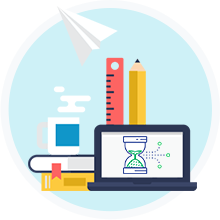SOLIDWORKS Essentials
SOLIDWORKS Basics and the User Interface
- What is the SOLIDWORKS Software?
- Design Intent
- File References
- Opening Files
- The SOLIDWORKS User Interface
- Using the Command Manager
Introduction to Sketching
- 2D Sketching
- Stages in the Process
- Saving Files
- What are We Going to Sketch?
- Sketching
- Sketch Entities
- Basic Sketching
- Rules That Govern Sketches
- Design Intent
- Sketch Relations
- Dimensions
- Extrude
- Sketching Guidelines
Basic Part Modeling
- Basic Modeling
- Terminology
- Choosing the Best Profile
- Choosing the Sketch Plane
- Details of the Part
- Boss Feature
- Sketching on a Planar Face
- Cut Feature
- View Selector
- Using the Hole Wizard
- Filleting
- Editing Tools
- Detailing Basics
- Drawing Views
- Center Marks
- Dimensioning
- Changing Parameters
Symmetry and Draft
- Case Study: Ratchet
- Design Intent
- Boss Feature with Draft
- Symmetry in the Sketch
- Sketching Inside the Model
- View Options
- Using Model Edges in a Sketch
- Creating Trimmed Sketch Geometry
- Copy and Paste Features
Patterning
- Why Use Patterns?
- Linear Pattern
- Circular Patterns
- Reference Geometry
- Planes
- Mirror Patterns
- Using Pattern Seed Only
- Up To Reference
- Sketch Driven Patterns
Revolved Features
- Case Study: Handwheel
- Design Intent
- Revolved Features
- Building the Rim
- Building the Spoke
- Edit Material
- Mass Properties
- File Properties
- SOLIDWORKS SimulationXpress
- Using SOLIDWORKS SimulationXpress
- The SimulationXpress Interface
Shelling and Ribs
- Shelling and Ribs
- Analyzing and Adding Draft
- Other Options for Draft
- Shelling
- Ribs
- Full Round Fillets
- Thin Features
Editing: Repairs
- Part Editing
- Editing Topics
- Sketch Issues
Editing: Design Changes Part
- Part Editing
- Design Changes
- Information From a Model
- Rebuilding Tools
- Replace Sketch Entity
- Sketch Contours
Configurations
- Configurations
- Using Configurations
- Other Methods to Create Configurations
- Renaming Features and Dimensions
- Design Rules Using Global Variables and Equations
- Using Global Variables and Equations
- Equations
- Using Operators and Functions
- Modeling Strategies for Configurations
- Editing Parts that Have Configurations
- Design Library
- In the Advanced Course
Using Drawings
- More About Making Drawings
- Section View
- Model Views
- Broken View
- Detail Views
- Drawing Sheets and Sheet Formats
- Projected Views
- Annotations
Bottom-Up Assembly Modeling
- Case Study: Universal Joint
- Bottom-Up Assembly
- Creating a New Assembly
- Position of the First Component
- FeatureManager Design Tree and Symbols
- Adding Components
- Mating Components
- Using Part Configurations in Assemblies
- Sub-assemblies
- Smart Mates
- Inserting Sub-assemblies
- Pack and Go
Using Assemblies
- Using Assemblies
- Analyzing the Assembly
- Checking for Clearances
- Changing the Values of Dimensions
- Exploded Assemblies
- Explode Line Sketch
- Bill of Materials

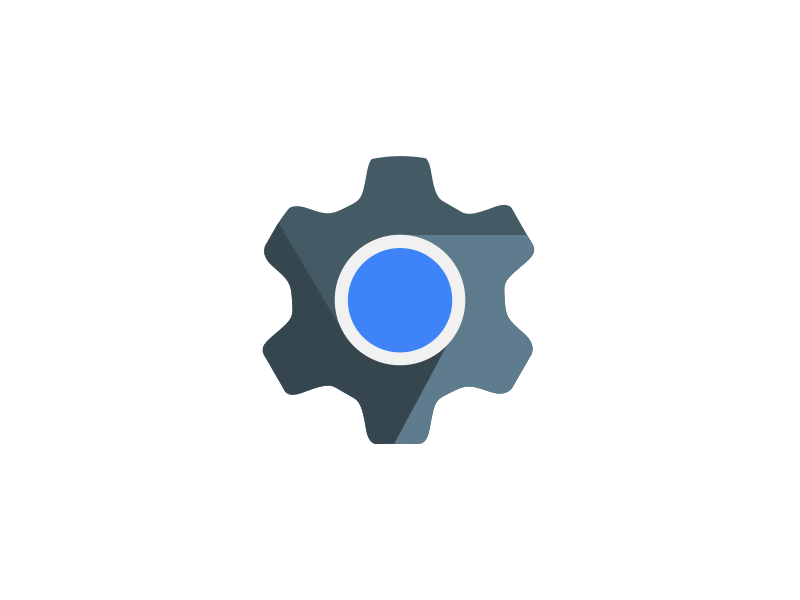
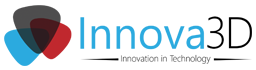


 Learning Methods
Learning Methods